Blog ✌️
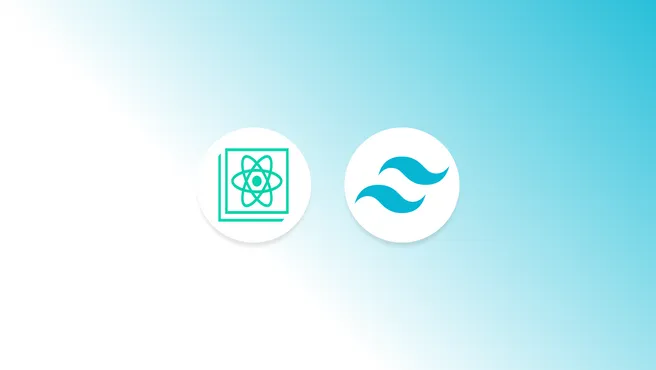
 --- views
--- viewsWhat is Tailwind CSS and how to use it with create-react-app
Published
I have created a brief tutorial that will cover all you need to get started with create-react-app using Tailwind CSS and inline styles.
What is Tailwind CSS?
It is a low-level, highly customizable framework that provides us with a large number of utility classes that we can use in our HTML to perform any styling and/or animation we want without interfering with your own CSS.
Initialize the project 🎉
What we will do is to start a create-react-app project from scratch with the following commands:
# npm
npx create-react-app tailwind-cra
# yarn
yarn create react-app tailwind-cra
➡️ After the project has been configured we will enter the folder:
cd tailwind-cra
📦 And now let's proceed to install Tailwind CSS in our project:
# npm
npm i tailwindcss
# yarn
yarn add tailwindcss
⚙ Now let's configure our scripts to run Tailwind:
"scripts": {
"build:tailwind": "tailwindcss build src/tailwind.css -o src/tailwind.output.css",
"prestart": "npm run build:tailwind",
"prebuild": "npm run build:tailwind",
"start": "react-scripts start",
"build": "react-scripts build",
"test": "react-scripts test",
"eject": "react-scripts eject"
}
The build:tailwind script will compile our src/tailwind.css file and generate a src/tailwind.output.css file (we will use it later to import it into our application).
⚠️ Note: lthe generation of src/tailwind.css will only be done once each time we run a script, if we want to edit our own site styles it is better to use a separate .css or .scss.
Let's configure our styles
Let's configure our styles
@tailwind base;
@tailwind components;
@tailwind utilities;
Now we are going to edit our App.js and we will put the following code:
// Dependencies
import React from "react";
// Styles
import "./tailwind.output.css";
const App = () => {
return (
<div className="min-h-screen bg-gray-500">
<h2 className="text-center text-4xl font-bold text-blue-900">Tailwind CSS + React</h2>
</div>
);
};
export default App;
Now that we have everything ready we only have to start our application with:
# npm
npm run start
# yarn
yarn start
This script will take care of generating our tailwind.output.css file inside src and after that it will build our application, which should look something like this
🎉 Done! We have our application made with create-react-app together with Tailwind to be able to style it.
Recomendaciones
Do not make changes to tailwind.output.css as each time the script is run your changes will be overwritten by running either start or build. Instead we should put our changes in src/tailwind.css and restart the script each time we make a change. (I recommend making a separate file to handle styles and not using tailwind.css).
❕ Important: we must add tailwind.output.css to our .gitignore to avoid committing it to GitHub, GitLab or BitBucket as this file will be generated before running either start or build.
Preparing for production 🚀 and a surprise 🤩
Now we are going to install two dependencies that we are going to need:
# npm
npm i npm-run-all chokidar-cli
# yarn
yarn add npm-run-all chokidar-cli
npm run allis an npm package to run several scripts at the same time.chokidar-cliis a package that allows us to see changes in any file we specify in our project.
Now we are going to change our scripts in the package.json:
"scripts": {
"build:tailwind": "tailwind build src/tailwind.css -o src/tailwind.output.css",
"watch:tailwind": "chokidar 'src/**/*.css' 'src/**/*.scss' --ignore src/tailwind.output.css -c 'npm run build:tailwind'",
"start": "npm-run-all build:tailwind --parallel watch:tailwind start:react",
"start:react": "react-scripts start",
"prebuild": "run-s build:tailwind",
"build": "react-scripts build",
"test": "react-scripts test",
"eject": "react-scripts eject"
},
🎉 Surprise! you will notice that we have added a script called watch:tailwind, this script will serve to make a new build every time the css changes, ignoring tailwind.output.css so we avoid having infinite build loops.
Tailwind CSS configuration file
In the root of our project we are going to create a tailwind.config.js file with this code:
module.exports = {
purge: ["src/**/*.js", "src/**/*.jsx", "src/**/*.ts", "src/**/*.tsx", "public/**/*.html"],
theme: {
extend: {},
},
variants: {},
plugins: [],
};
One of the most fascinating features is that we can tell Tailwind where are the files that have your classes and so it does a cleanup in build to remove classes that we are not using and we have a file with a minimum weight in our final .css.
Conclusions ✨
In this blogpost we learned how to perform a configuration for our React application created through CRA and we could also see how to perform realtime watch of our .css files to detect any changes we have 🙌.
If you want to know how to customize Tailwind classes you can go to this documentation link to learn more about what directives we can modify and extend, now, with nothing more to add.
- See you at code 👨💻